First, what is a Discord ?
Discord is a voice & text chat software. It’s basically like TeamSpeak but a lot better 😉 If you’ve never used it (nor TeamSpeak), no worries, the interface is pretty intuitive !
How do I start using Discord ?
- You can simply use Discord with a browser, no need to install anything. It should work best with Chrome.
- You can also download it on your computer (scroll for Mac and Linux versions). You can activate overlay when you’re in-game.
- And you can download it on your phone : for Android, for iOS.
From experience, the browser version is rather buggy so I recommend using the app (laptop or phone). You need to create an account and then simply click on this invitation to automatically join our server !
You don’t necessarily need a dual screen in order to use Discord while playing. You can be on voice chat and run ESO normally.
Alright, I joined your server, what do I do now ?
I took the screenshots on the PC app. It should look the same on browser and Mac. For mobile versions, it’s more or less the same thing except that you need to swipe to open the left and right menus.
- You can access our server by clicking on the Morrowind flag on the left :
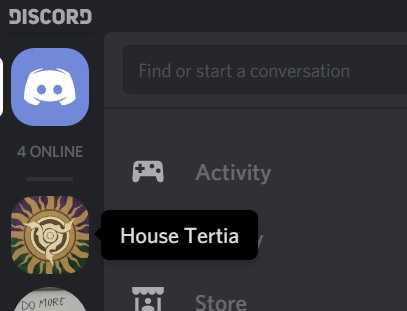
- Here is what the interface looks like. Important features are highlighted :
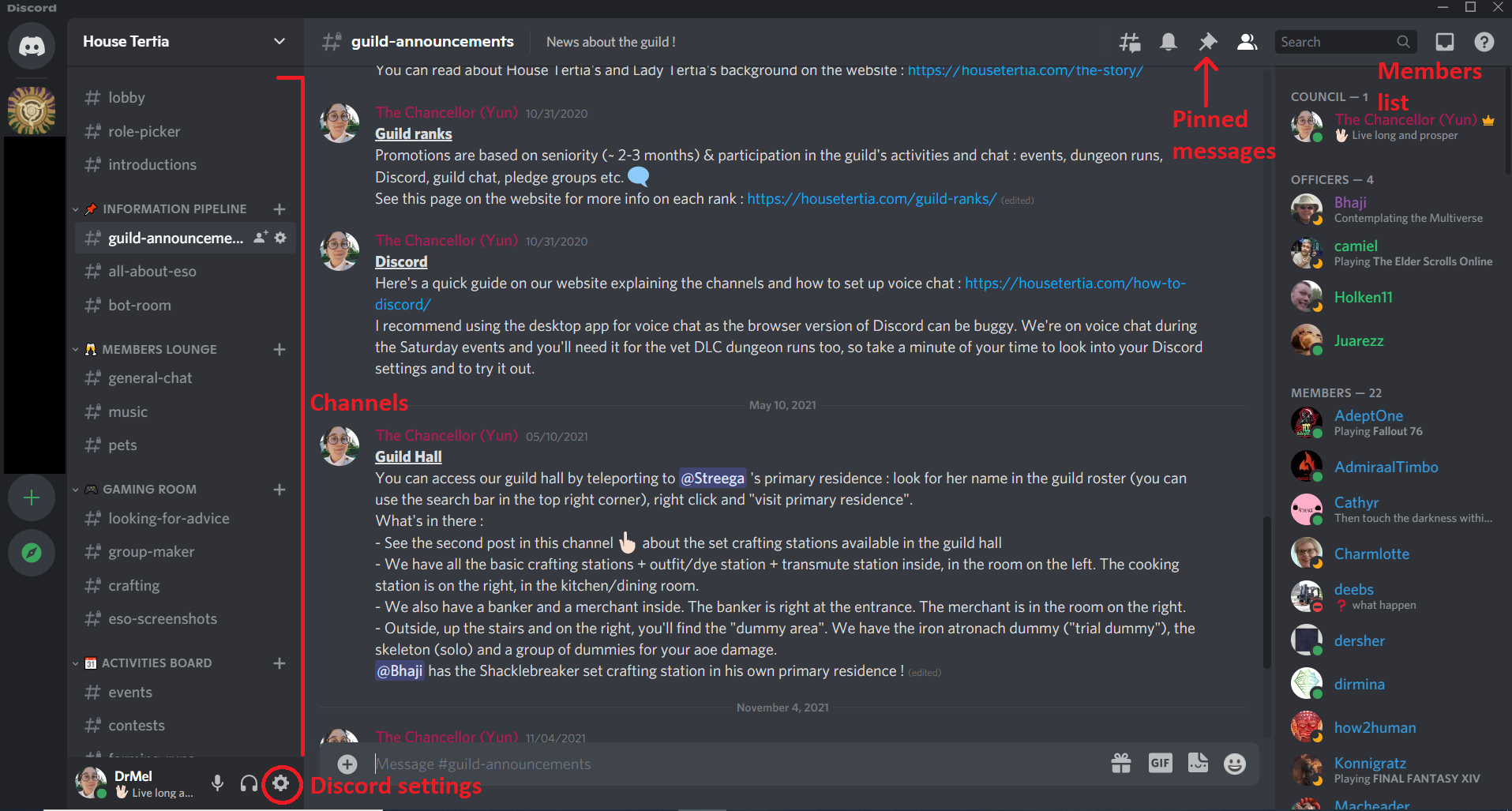
When you first join our server, you’ll only be able to write in the “#lobby” text channel. If you’re already part of the guild, just write who you are in-game and @Streega or @yunfangoldhag will bump you up to member when they’re not busy with “real life” 😉 You’ll then be allowed access to the rest of the server. If you’re not part of the guild yet, introduce yourself in the lobby channel !
Check the pinned messages for the most important info, especially in the events channel !
Simply click on a channel on the left to access it
- #lobby : carl-bot welcomes our new members here 🙂 Introduce yourself if you want to apply, or tell us who you are if you’re already in the guild.
- #role-picker : you can assign yourself roles : DD/tank/healer, vamp/werewolf, master crafter. See pinned message for instructions.
- #introductions : you can introduce yourself in this channel. One member = one message please.
- #guild-announcements : guild information and news (website, officers, invites, etc).
- #all-about-ESO : some general information on ESO (twitch drops, trading, fishing, build guides etc) and ESO news (festivals, free ESO+ trials, new chapters etc).
- #bot-room : home to our friendly bots. The Dwemer Automaton automatically posts pledges, golden vendor items, luxury furniture, server status, twitch drops and ESO news! See pinned messages for bot commands.
- #general-chat : Talk about anything* but don’t spam too much 😉 *Guild rules apply
- #music : music lovers, gather here !
- #pets : our most important channel. Obviously.
- #looking-for-advice : ask any ESO-related question : build, skills, gear, mechanics, housing etc. Just head over there if you’re confused about something!
- #group-maker : a LFG channel. Please avoid “lfm-type messages” and write full messages.
- #crafting : if you need anything crafted, need crafting advice, motifs, blueprints etc.
- #eso-screenshots : post your ESO pics in here 🙂 your house, an epic fight, a fancy costume…
- #events : All about guild events! Check the pinned messages section for the event schedule + latest event announcements. On Wednesdays, we’re doing zone runs and on Saturdays, we’re raiding. You can sign up for the events in this channel and ask any question you have about them.
- #contests : The contest announcements are here ! Lotto, screenshot contest, housing contest, costume contest… We got them all. Our counselor @Riryl will post all the rules and announce the winner(s) !
What about voice chat ?
You’ll need to be on Discord during the Saturday events (and some specific Wednesday events) so we can easily coordinate. Don’t worry, you don’t have to talk, the only thing you’re required to do is listen to your group leader ! You’re more than welcome to talk though 🙂 . Don’t be shy, most of us aren’t native speakers so no one will make fun of your accent. It’s also better for you to be on mic so you can ask questions, ask for help during a fight, give us information etc. It is highly recommended to use a “real mic” (gaming headset is best but your phone’s earphones are fine too) and not your computer’s mic (the quality is usually so bad that we can’t understand anything).
- You can find the voice settings in the user settings (cog under the channel list) :
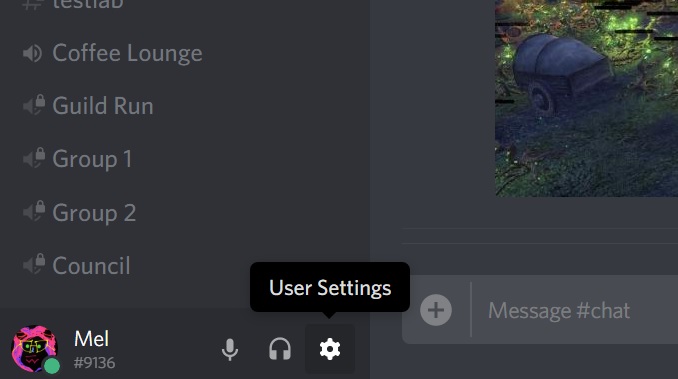
- Then, under “app settings” → “voice & video” :
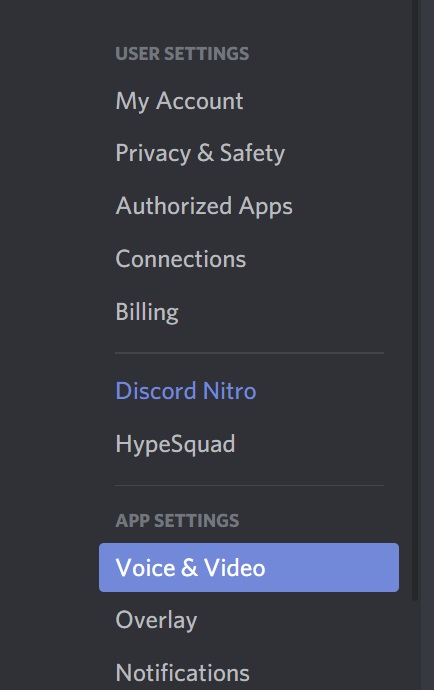
- Input device : Make sure to configure your input and output devices. If you can’t find them in the list, the problem comes from your computer/phone.
- Input mode : You can choose to always have your mic on (“voice activity”) or to press a key to activate your mic (“push to talk”). If you’re in a noisy place (TV, other people in the room, music etc.) either use “push to talk” or lower the sensitivity under “voice activity”.
- Video settings : We’re not using video.
- Advanced : Enable everything under voice processing and quality of service. Attenuation is useful if you listen to music at the same time or if your game sound is on or else.
- We usually talk in the “#guild run” channel. Simply click on it to join it. You’ll then see your icon under “guild run” like this :
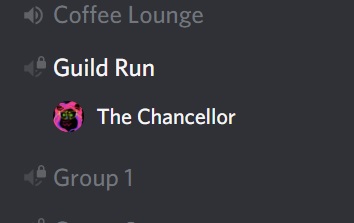
- You can see your connection (to the channel) status under the channel list, it should say “connected” :
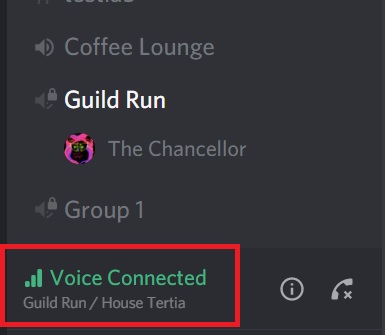
- When you’re talking, your icon in the guild run channel should become circled in green :
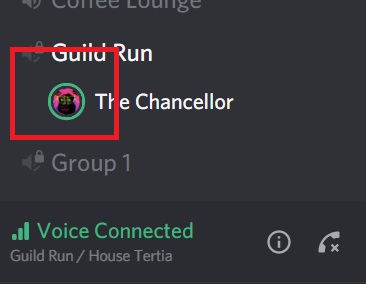
If you’re not sure, you can ask in chat to try it out with someone else (we’ll probably be busy during the day though).